


![]()


Create a sample book
Do one of the following:
Duplicate your book and delete chapters and pages you don’t want to appear in the sample book.
If you use this method, be sure to check for broken links and glossary terms.
Create a new book and copy items into it from the complete book.
With the sample book open, choose File > Export, and click iBooks.
Click the disclosure triangle next to iBooks Store Options and follow the onscreen instructions.
Click Next.
Type a name for the sample, choose where you want to save it, and click Export.
An iBooks file (with the extension .ibooks) is created. Follow the steps below to submit the sample along with your book.
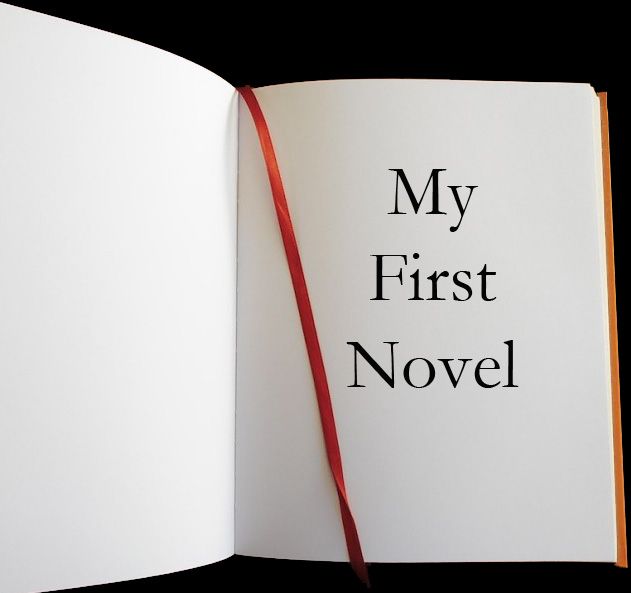
With the book open, click Publish in the toolbar or choose File > Publish.
Click Continue to confirm, then click Continue again to start the publishing process.
Click Go to iTunes Connect
In iBooks Author, click Continue, type your Apple ID and password, then click Sign In.
Note: If you have multiple accounts associated with your Apple ID, a list of seller names appears. Select the preferred seller name for your book, then click Continue.
Specify whether this is a new book or an update to a previously submitted book, then click Continue.
Create a sample chapter by choosing an option from the pop-up menu, then click Continue.
Click Export.